Understanding How Facebook Pixel Tracking Works
If you are currently using Facebook Ads or plan on using them in the future, there's one important tool that you should start using straight away. A Facebook Pixel will help you get the very most of your social media marketing budget. Here's what you need to know about it and how it works. ![]()
What Is a Facebook Pixel?
A Facebook Pixel is a piece of code that you embed on your website. It works by collecting highly valuable data that will help you track conversions from Facebook Ads, build custom audiences for future campaigns and retarget the people who have taken a type of action on your website. The way it works is by placing cookies to track web visitors as they interact with the content on your website and Facebook Ads. ![]()
Reasons You Need to Set Up a Facebook Pixel
A Facebook Pixel provides information that you can use to create more effective Facebook Ads. This information helps to ensure that your ads are being seen by the people that most likely to take a desired action. This will allow you to improve your conversion rate and get a better return on investment (ROI). Even if you are not advertising on Facebook yet, you should still install the Facebook Pixel now. It will start tracking data straight away, which means you won't have to start from scratch when you start using Facebook Ads. Here are the ways the pixel can help improve your Facebook advertising. ![]() Conversion Tracking The Facebook Pixel will allow you to see how visitors interact with website content after viewing your Facebook Ad. And, you are even able to track these visitors across their multiple devices. This means you can see if people see your ads on mobile but then go onto a computer or laptop before they purchase your products and/or services. This information can help you define your ad strategy. Retargeting Using retargeting pixel data and dynamic ads means you can target a custom audience who have already expressed an interest in your business and visited your website. This particular feature means that you can be particular granular with the way you set this up. For example, you can target a custom audience who looked at a specific product on your website but didn't buy it. Lookalike Audiences You can use targeting data to help build lookalike audiences of people who have similar interests to the people who are already interacting with the content your website. This can help expand your social media reach and customer base.
Conversion Tracking The Facebook Pixel will allow you to see how visitors interact with website content after viewing your Facebook Ad. And, you are even able to track these visitors across their multiple devices. This means you can see if people see your ads on mobile but then go onto a computer or laptop before they purchase your products and/or services. This information can help you define your ad strategy. Retargeting Using retargeting pixel data and dynamic ads means you can target a custom audience who have already expressed an interest in your business and visited your website. This particular feature means that you can be particular granular with the way you set this up. For example, you can target a custom audience who looked at a specific product on your website but didn't buy it. Lookalike Audiences You can use targeting data to help build lookalike audiences of people who have similar interests to the people who are already interacting with the content your website. This can help expand your social media reach and customer base.
How to Set Up a Facebook Pixel
Now, we are going to run through how you can set up the Facebook Pixel. To start with, let us explain what an "event" is. An "event" is a type of action that a user makes on your website, such as purchasing something or signing up to a newsletter. There are 17 standard "events" for which you can copy and paste the pixel code. There are:
- Purchase: A user completes a transaction on your website.
- Complete registration: A user completes a registration form on your website.
- Add payment info: A user enters their payment details whilst making a purchase.
- Add to cart: A user adds a product to their shopping cart on your website.
- Lead: A user identifies themselves as a lead on your website.
- Add to wishlist: A user adds a product to a wishlist.
- Initiate checkout: A user starts the checkout process to purchase a product and/or service from your website.
- Search: A user uses the search function.
- View content: A user lands on a specific web page.
- Contact: A user gets in touch.
- Customise product: A user selects a specific version of a product.
- Donate: A user donates to your cause.
- Find location: A user searches for your location.
- Schedule: A users books a meeting at your business.
- Start trial: A user signs up for a free trial.
- Submit application: A user makes an application for a product, service, or program.
- Subscribe: A user subscribes to a paid product or service.
![]()
How to Add a Facebook Pixel to Your Website
Now, that you know the different standard events you can track, now it's time to create a pixel and place it on your website. ![]() Step 1: Creating a Pixel From Facebook Events Manager, click on the hamburger icon and select Pixels. Click the Create a Pixel button. Then, name the pixel, put in your website's URL and click Create.
Step 1: Creating a Pixel From Facebook Events Manager, click on the hamburger icon and select Pixels. Click the Create a Pixel button. Then, name the pixel, put in your website's URL and click Create. ![]() Step 2: Adding a Pixel Code To Your Website You now need to install some code on your website in order to start gathering information. However, there are a few different ways you can do this and depends on what CMS you use. For example, if you use an e-commerce platform or a tag manager like Google Tag Manager, then you can install your pixel without needing to edit your website's code. However, if you work with a digital marketing agency or work directly with a web developer, then you can send them everything they need to install the pixel. If you are going to manually install the code by yourself, then this is what you need to do. Copy and paste the pixel's code into the header code of your website. You need to paste the code into every single page or into the template (if you are using one). You then need to decide whether you want to use automatic advanced matching. However, this does let you track conversions more accurately, so we do recommend it. You can check whether you have installed it correctly by entering your website's URL and selecting "Send Test Traffic". And then, once the pixel is tracking data, click continue.
Step 2: Adding a Pixel Code To Your Website You now need to install some code on your website in order to start gathering information. However, there are a few different ways you can do this and depends on what CMS you use. For example, if you use an e-commerce platform or a tag manager like Google Tag Manager, then you can install your pixel without needing to edit your website's code. However, if you work with a digital marketing agency or work directly with a web developer, then you can send them everything they need to install the pixel. If you are going to manually install the code by yourself, then this is what you need to do. Copy and paste the pixel's code into the header code of your website. You need to paste the code into every single page or into the template (if you are using one). You then need to decide whether you want to use automatic advanced matching. However, this does let you track conversions more accurately, so we do recommend it. You can check whether you have installed it correctly by entering your website's URL and selecting "Send Test Traffic". And then, once the pixel is tracking data, click continue. ![]() Step 3: Select the Right Events for Your Business Use the toggle buttons to select which events you would like to track. Once you have decided you need to also choose whether you want to track a page load or online action.
Step 3: Select the Right Events for Your Business Use the toggle buttons to select which events you would like to track. Once you have decided you need to also choose whether you want to track a page load or online action. ![]() Step 4: Add a Pixel Notice to Your Website To comply with Facebook's terms and conditions, you need to ensure that you are telling visitors that you are collecting their data when on your website. To do this, you need to provide a notice that you are collecting their data through the use of a Facebook Pixel. You also need to let visitors know how they are able to opt-out of having their data collected.
Step 4: Add a Pixel Notice to Your Website To comply with Facebook's terms and conditions, you need to ensure that you are telling visitors that you are collecting their data when on your website. To do this, you need to provide a notice that you are collecting their data through the use of a Facebook Pixel. You also need to let visitors know how they are able to opt-out of having their data collected. ![]() And, there you have it! Growing your business using the Facebook Pixel is challenging, especially when the social media giant continues to make updates and implement new tools. As industry experts, Revive.Digital can manage your account and efficiently engage your target audiences, creating opportunities to grow your business through the use of Facebook Ads. If you would like to find out how we can help you, then please get in touch with our expert social media marketing team. Call us on 01702 619 139 or visit our contact page today!
And, there you have it! Growing your business using the Facebook Pixel is challenging, especially when the social media giant continues to make updates and implement new tools. As industry experts, Revive.Digital can manage your account and efficiently engage your target audiences, creating opportunities to grow your business through the use of Facebook Ads. If you would like to find out how we can help you, then please get in touch with our expert social media marketing team. Call us on 01702 619 139 or visit our contact page today! ![]()